Using a Mac? Check out our "Dymo Printer Reinstall (for Mac)"
If your tags are not printing or printing incorrectly, it may be a case of needing to reinstall Dymo's software. Here's how on a PC/Windows computer:
STEP 1. Uninstall Dymo's software.
A. Before you uninstall, ensure the Dymo Label software is not running in the background. To do this, in the bottom taskbar area (system tray) where the date/time is located, expand it with a click to see running applications. Right click on the Dymo icon and select "exit."
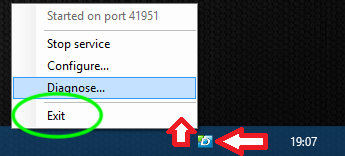
B. THEN, go to your Control Panel, and select Add or Remove Programs. Find Dymo Label & select "Uninstall."
.
STEP 2. Reboot/restart your computer.
Once it's finished, please re-download Dymo software. Make sure it's version 8.7.4 (You can do so here --> https://s3.amazonaws.com/download.dymo.com/dymo/Software/Win/DLS8Setup8.7.4.exe).
NOTE: If the reinstall doesn’t solve the printing problem, it may be that though DYMO LabelWriter was deleted in step 1, its lingering files, logs, caches and other miscellaneous contents stayed on the hard disk and are still causing issues. If so, we recommend attempting the reinstall again, but contacting your church’s IT professional to assist in completely removing all components related to Dymo software in between step 1 and step 2.
Contact our customer success team using the live chat feature or email us at help@kidminapp.com. (And let us know what you've already tried so we can better assist you.)

