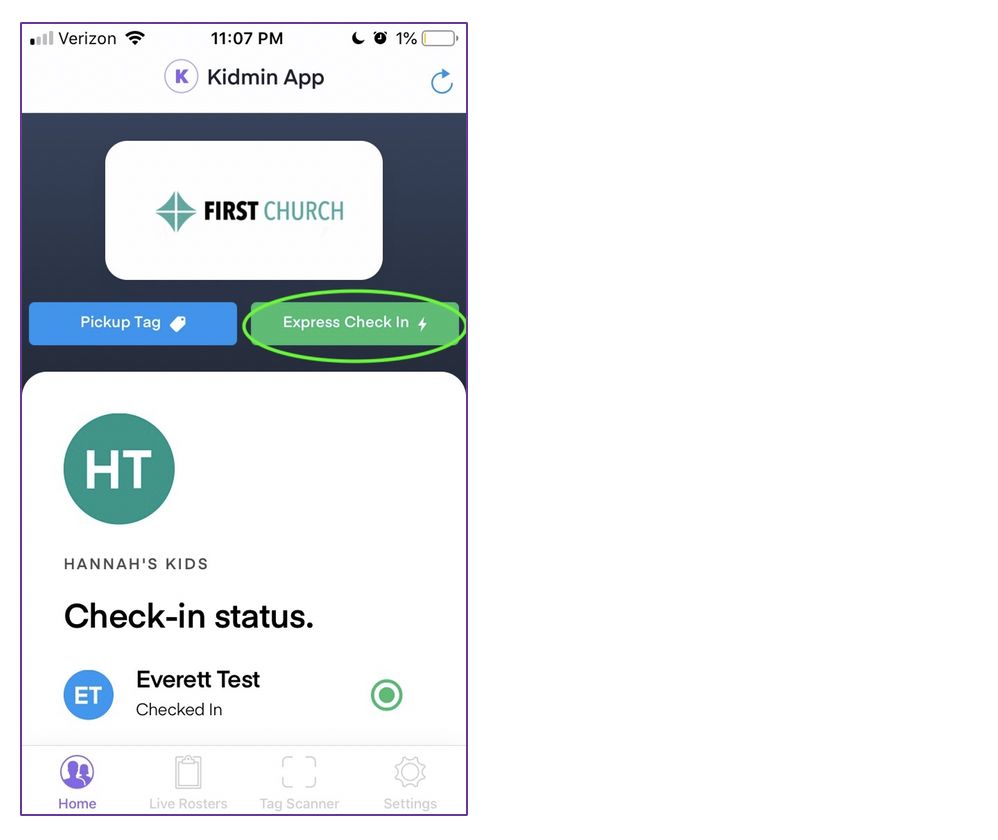Depending on how your church administrator chooses to use Kidmin App, there are three potential ways to check in your chidlren:
- Desk Check-in Station
- Station set to Kiosk Mode
- Express Check in using mobile app (must be enabled)
Desk Check-in Station:
Desk check-in stations are volunteer-manned stations where a designated volunteer walks you through the check-in process. This is also where you can go to get assistance registering for the first time.
Kiosk Station:
A station set to Kiosk mode allows you to check in your children without assistance, if you're already in the database.
You would walk up to a station set in Kiosk mode, enters your phone number, confirm the child(ren) to be checked in, and click the blue “check in” button! The system does the rest, prompting the tags to print, and you're all set to go.
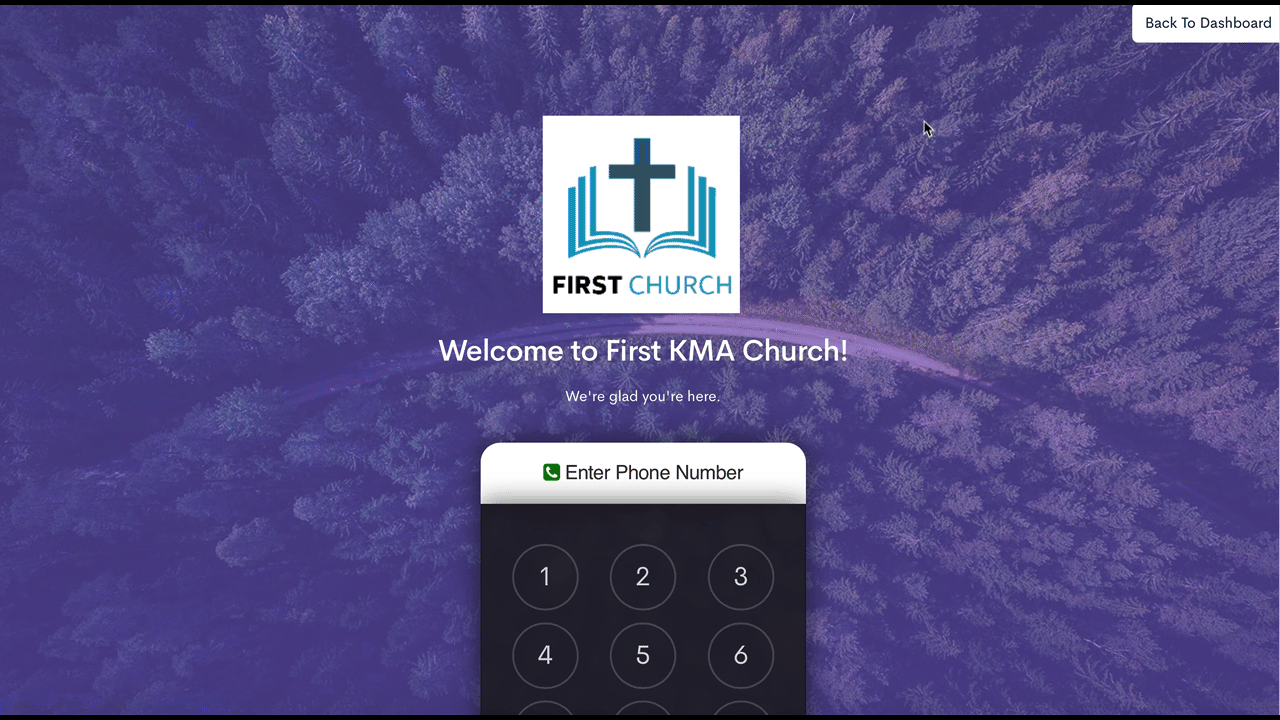
Express Check-in (**must** be enabled by church administrator):
If your church administrator chooses to enable express check-ins, you can use the free mobile app to check in your child(ren) before you even step foot in the building.
- Download the free mobile app from iTunes or the Google Play Store.
- Click the green “express check in” option from the app home screen.
- Indicate the child(ren) you're checking in.
- Tap the green “check in” button. The tags will print and be ready for pickup at the designated desk check-in station.
For more information see "Mobile App Overview."