Volunteers are able to check in and receive a volunteer tag from any desk check-in station. Upon checkin a simple volunteer tag will print. The default text on the volunteer tag is simply "Volunteer." You can change this from your church settings.
Volunteer Checkin & Tag Printing
- Select Volunteer Check In.
- Type name or email of volunteer and select from list.
- Select class serving in and click Check In. This will prompt a tag to print.
Volunteers are listed underneath volunteer checkin button, along with class they're checked into and a quick checkout option.
Volunteer Live Roster & Printing View
To view a live roster of checked in volunteers, select Live Class Roster tab from sidebar menu. Volunteers show up in gray under the tab for the class they've checked into.
To see all checked in volunteers, click All Volunteers tab.
To print list, select Print "All Volunteers" Roster.