Administrators can determine the number of unique checkins for a particular service/class/date, though the process will need to be done for each date versus being able to pull up the data for multiple dates simultaneously.
- Log in to dashboard and go to the attendance tab.
- In date windows, select the date. Make sure it's the same date in the "from" and "to" box (for example: "June 5" to "June 5").
 The graphics at the top of the page will update by the date, while the list of children will update by date and any class filters applied. The graphics at the top reflect ALL checkins for the date, but the children listed only appear once regardless if they checked in multiple times for the dates/services/classes selected. The listed children show the number of unique checkins for the date and classes or services selected.
The graphics at the top of the page will update by the date, while the list of children will update by date and any class filters applied. The graphics at the top reflect ALL checkins for the date, but the children listed only appear once regardless if they checked in multiple times for the dates/services/classes selected. The listed children show the number of unique checkins for the date and classes or services selected. - (Optional) Use "Filter by class" and select the specific classes or service times you want to check. If you just wanted to see the total number of checkins for a particular date, you could skip this step since the date selection would automatically exclude any checkins from other days.
- Click "Download this report" and check the number in the CVS sheet. Children can also be manually counted off the list inside the browser.
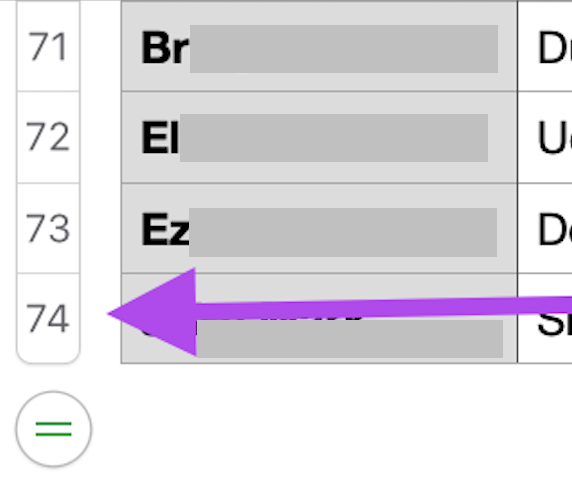
2022 Note: Our development team is improving our attendance report options in the new platform that will be rolling out in the coming months to make this process easier for our users.
