Enabling Express Checkins
These instructions are intended for users running their checkins to a Brother QL-800 printer. Screenshots were taken on a Mac computer, but it is the same process for Mac or Windows users.
Instructions for installing the printer software and connecting to your Kidmin account are available:
Mac users
Windows users
- To enable express checkins, go to the device station and printer you want express checkins to print to. From within the Kidmin Brother printer app, click the red "Express Check-in is Off" button.
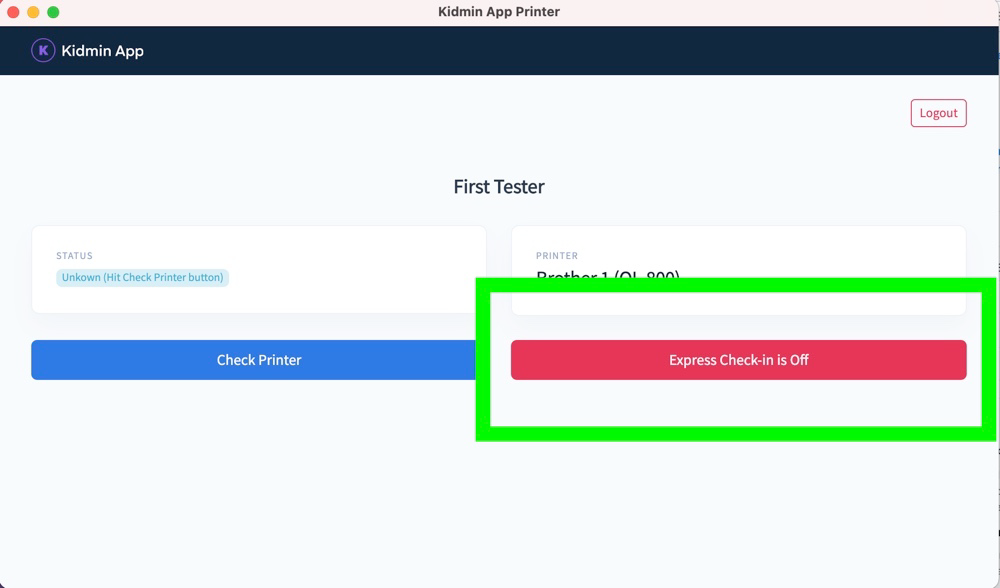
- A message will appear asking you to confirm your action. Click "OK."
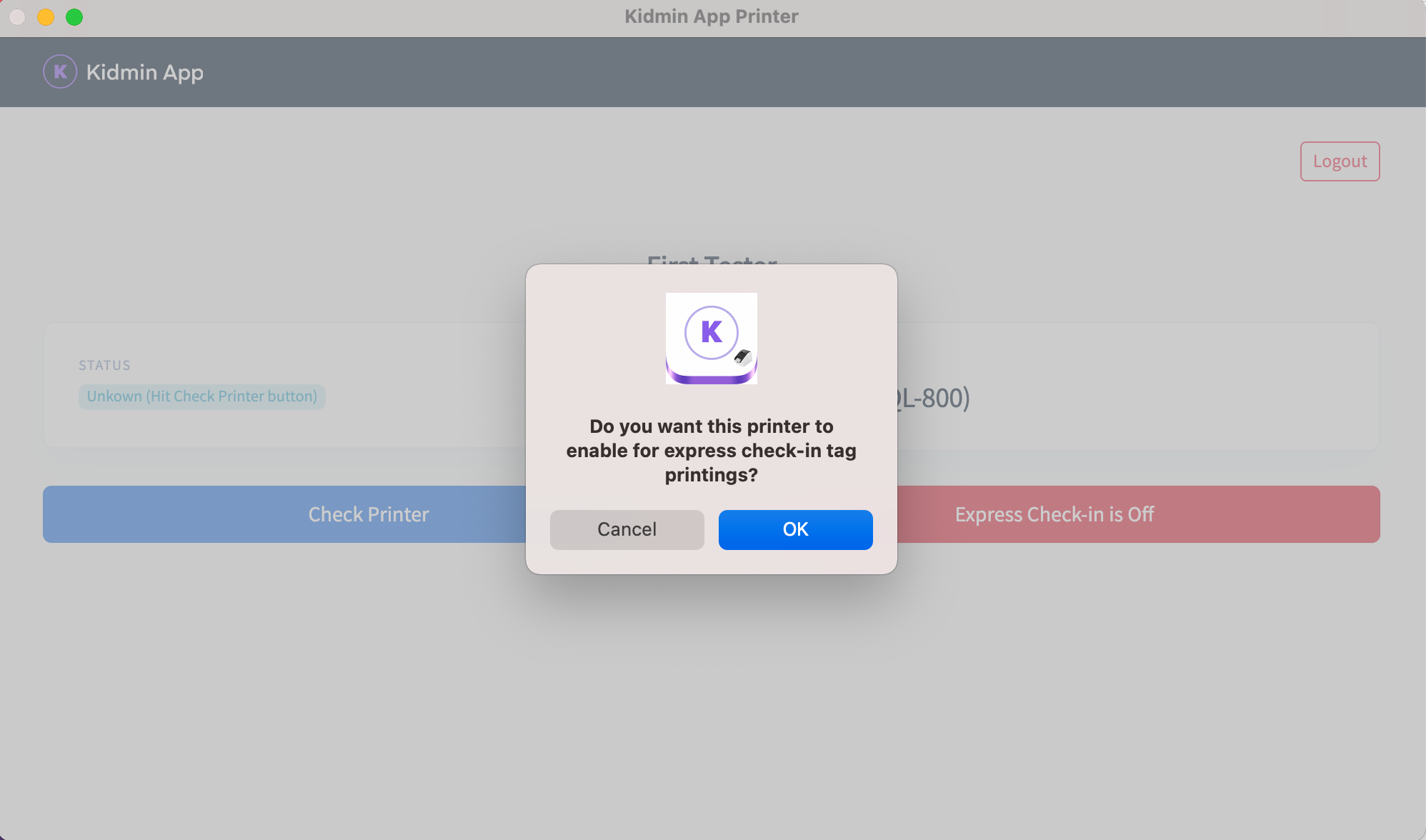
- The express check-in button will switch to green and say "Express Check-in is On." You're all set. Any express checkin tags will print to this printer.
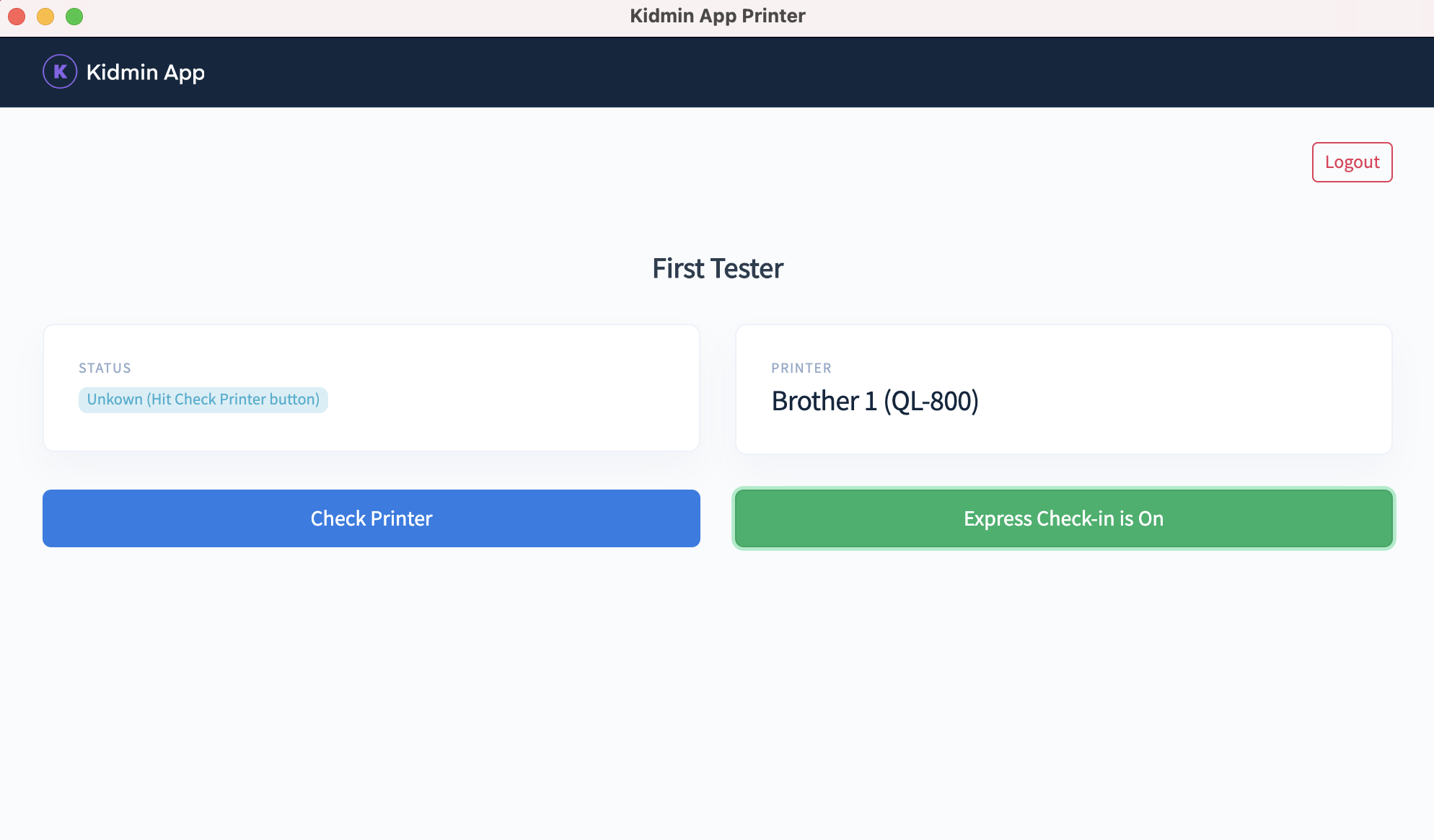
If you run into any problems or have a question, please contact us at help@kidminapp.com. We will be happy to assist!
